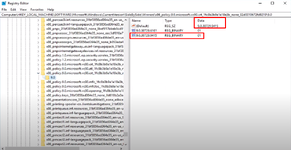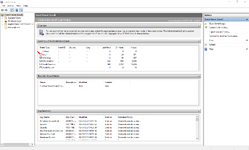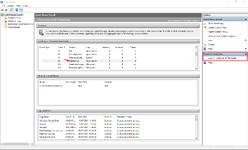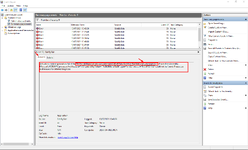Owen C137
Administrator
Staff
LEVEL 4
165 XP
So there are a few options you can try.
Before you try any of these make sure you have Visual C++ Installed(2015 one) if you dont get it and try open asset manager again, if you still do get the error try one of the options below.
Before you try any of these make sure you have Visual C++ Installed(2015 one) if you dont get it and try open asset manager again, if you still do get the error try one of the options below.
To find out what Visual c++ is causing this search for "Event Viewer" and open as administrator.
Next wait for the program to scan and load everything, Once loaded open the "ERROR" dropdown
View attachment 398
The find sidebyside in the list and double click to open or click "View All Instances Of This Error" in the far right panel.
View attachment 399
Next click on one of the errors as see if it is for asset manager. it will tell you the details in the general tab.
View attachment 400
Next wait for the program to scan and load everything, Once loaded open the "ERROR" dropdown
View attachment 398
The find sidebyside in the list and double click to open or click "View All Instances Of This Error" in the far right panel.
View attachment 399
Next click on one of the errors as see if it is for asset manager. it will tell you the details in the general tab.
View attachment 400
search for cmd and open as administrator, type
and hit enter, Let it scan. Once finished type
Once it has run through everything restart your pc and see if that fixes the problem.
Code:
sfc /scannow
Code:
DISM.exe /Online /Cleanup-image /RestorehealthOnce it has run through everything restart your pc and see if that fixes the problem.
Reinstall Visual C++ restart your pc then install it again and try again.
Depending what OS Type you have (x86 32bit or x64 64bit)
Make sure you only have the Visual C++ installed for that OS Type. so if there are any Visual C++ installed that have x86 in the name uninstall those as try open it again.
Note: this is the one that worked for me
Make sure you only have the Visual C++ installed for that OS Type. so if there are any Visual C++ installed that have x86 in the name uninstall those as try open it again.
Note: this is the one that worked for me
Open Registry Edit and navigate to LOCAL_MACHINE > SOFTWARE > MICROSOFT > WINDOWS > CURRENT VERSION > SIDEBYSIDE > WINNERS > x86_Policy_.9.0.microsoft.vc90.crt(then a load of numbers + letters) expand that folder and click on the "90" folder.
Now make sure the "Default" file data number is the same as the highest file number
View attachment 397
If not double click on the "Default" file and change the number to the highest one.
Then restart your pc and try again.
I hope one of these worked for you, I know how frustrating it can be.
If you had this problem and fixed it a different way that's provided here comment it below and I will add it to the list.
Now make sure the "Default" file data number is the same as the highest file number
View attachment 397
If not double click on the "Default" file and change the number to the highest one.
Then restart your pc and try again.
I hope one of these worked for you, I know how frustrating it can be.
If you had this problem and fixed it a different way that's provided here comment it below and I will add it to the list.
Attachments
Last edited:
Liked by1member: